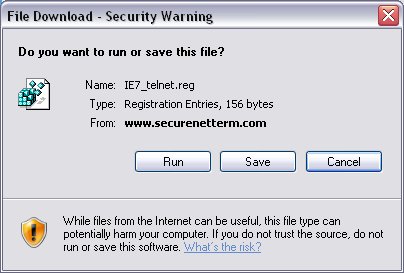Known Problems and Solutions
Problem: Telnet links do not work in Windows Vista
The
Windows Vista operating system is distributed with its telnet function uninstalled.
Solution: Microsoft's Telnet: Frequently Asked Questions page describes how to install telnet in your Windows Vista system.
Problem: Internet Explorer 7 does not open telnet links
Microsoft removed support for telnet in IE7. This version of the web browser does not let you follow telnet links.
Solution
You can make a simple, one-time modification to enable telnet usage in IE7. This process normally takes less than a minute. Follow the instructions below to download a file
that edits your computer's registry information.
- Click on this link to IE7_telnet.reg.
- You will see this window (exact wording and appearance may vary):
Click on Run . - You will see this window:

Click on Yes. - You will see this window:
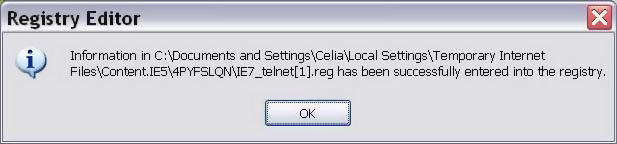
Click on OK. - Close your IE7 browser.
- Open a new IE7 browser.
Problem: Firefox does not open telnet links
Some users have reported that when they click on a telnet link, Firefox responds with a prompt to "launch an external application."
Solution 1
If you see a pop window which states an external application must be launched to handle telnet links, do the following:
- Check the box for "Remember my choice for all links of this type.
- Click on "Launch Application."
Your telnet session should begin, and you should not receive the warning prompt again.
Solution 2
This applies if you do not see the pop-up window shown above.
- In the Firefox address bar, type about:config [no spaces]
You will see a list of configuration settings.
- In the "Filter:" box at the top of this list, type: telnet
You should see:
network.protocol-handler.warn-external.telnet user set boolean true
- Double-click on the word "true" and it should change to "false".
You should now be able to follow links to telnet systems without interruption.
Solution 3
This applies if you do not see either the pop-up window shown in Solution 1, or the configuration setting identified in
Solution 2.
- In the Firefox address bar, type about:config [no spaces]
You will see a list of configuration settings.
- In the "Filter:" box at the top of this list, type: telnet
No configuration settings appear.
- Windows: Right-click anywhere in the main part of the browser window.
Mac: Control-click anywhere in the main part of the browser window.
- In the pop-up menu list hover the cursor over New.
- In the fly-out menu list click on Boolean.
- The New Boolean value window will prompt you to "Enter the preference name."
- Type or paste network.protocol-handler.warn-external.telnet into the New Boolean value window. Click on OK.
- A second pop-up window will appear and prompt you to enter a Boolean value from a list that consists of "true" or "false." Click on false.
- Repeat step #2 (in the "Filter:" box type telnet).
- You should see:
network.protocol-handler.warn-external.telnet user set boolean false
Designed and Maintained by BHS Digital - Optimized for Mozilla Firefox and Microsoft Internet Explorer.
© Copyright to Present, InterSoft International, Inc. All Rights Reserved.